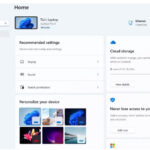Автор:
Производитель: CBT Nuggets
Год выпуска: 2010
Продолжительность: 08:44:27
Тип материала: Видеоурок
Язык: Английский
Стоимость: 1999 рублей
Описание:
This video training course with Greg Shields covers the 2007 version of Microsoft Systems Center Configuration Manager, such as deploying SCCM clients, managing software usage, and more.
Recommended skills:
A year of experience using Systems Management Server (SMS) or Configuration Manager 2007
Experience using Active Directory and the Windows server
Recommended equipment:
Microsoft System Center Configuration Manager 2007
Related certifications:
Microsoft Certified Technology Specialist (MCTS): System Center Configuration Manager 2007, Configuration
Microsoft Certified Systems Administrator (MCSA) on Windows Server 2003
Microsoft Certified Systems Engineer (MCSE) on Windows Server 2003
Related job functions:
IT professionals
Wouldn't it be great to configure an entire system-wide OS deployment from your workstation? Microsoft Systems Center Configuration Manager (SCCM) gives you that power.
Instructor Greg Shields is a systems pro. He understands SMS and SCCM, and his unique experience with the production elements of both is evident in this course. Greg's training brings you up-to-speed fast and shows you how SCCM 2007 can make your working life so much easier. Become your organization's OS configuration expert, as you prepare to pass Microsoft MCTS certification exam 70-401.
All trademarks and copyrights are the property of their respective holders.
[wpspoiler name="Подробное описание" ]
1. Introduction to System Center, SCCM, and our Learning Style (00:17:40)
This video introduces the course, System Center and SCCM themselves, and how the course will discuss both the exam components and useful best practices that are based on Greg’s experience.
2. SCCM Components (00:23:01)
We first talk about the various components that come together to make an SCCM infrastructure. This video explains and introduces those components and how they interrelate.
3. Installing SCCM & Upgrading from SMS 2003 (00:42:02)
Once we understand the individual components, we then need to get them installed. This video discusses the SCCM installation process as well as how to upgrade an existing SMS 2003 environment to SCCM 2007.
4. Discovering Resources (00:24:34)
After installation, the next step is to configure SCCM to discover the resources on the network. Using multiple discovery mechanisms, we’ll understand how resources are discovered and how their information gets into the SCCM database for later client installation.
5. Deploying SCCM Clients (00:38:25)
Discovering resources is only the first step. Client software must be installed if we’re to get inventory information and truly interact with discovered machines. Here, we’ll discuss the client deployment process and best practices for getting client software onto candidate machines.
6. Inventory & Basic Collections (00:26:59)
Client software installed to candidate machines is the first step in pulling down rich inventory information to populate our SCCM database. This nugget explains the inventory process, what can be inventoried, and some of the very basic processes used to create collections of computers.
7. Queries & Query-based Collections (00:28:16)
The static collections created in the last nugget are just that…static. In order for your collections to truly represent your environment, you need to base them on characteristics of computers rather than actual computer names. In this nugget we follow on with the collection-creation process by showing how to use inventory information and queries to create collections.
8. Reports & Dashboards (00:25:51)
Inventory information isn’t used just for creating collections. It’s also useful for understanding what kinds of software and hardware are in the environment. SCCM has a rich web-based reporting engine for showing the contents of the SCCM database. This nugget will talk about creating reports and dashboards of reports for viewing a heads-up display of that information.
9. Software Distribution Part 1: The Art (00:16:39)
Once we’ve got our hands around the data portion of SCCM, we then move on to the idea of updating computers with software. Part 1 of software distribution talks about the art of software packaging, and best practices for getting software to install "silently", which is a major requirement of successful software distribution.
10. Software Distribution Part 2: The Science (00:39:42)
After this software is packaged, we then need to get it deployed - the "science" of the process. Getting those software packages uploaded into the SCCM infrastructure and ultimately pushed out to clients is the subject of this nugget.
11. Deploying Operating Systems (00:43:22)
But software packages only update individual pieces of systems. What if we want to deploy an entire system? This nugget talks about the very cool and exciting tools and techniques native to SCCM that enable the deployment of operating systems to clients.
12. Deploying Software Updates (00:31:10)
Also a newly native tool with SCCM 2007 with much improved functionality is the update deployment process. Pushing patches with SMS 2003 was hard, a process that gets much easier in SCCM 2007 with its new integration with WSUS. We’ll talk about that integration and how to successfully keep your machines patched.
13. Metering Software Usage (00:09:17)
A short but powerful nugget, metering software usage will help you understand exactly how often your users actually use the software you deploy to them. With this knowledge, you can determine if they actually need the software they say they do. We’ll talk about how to set up metering and how to see reports of actual minute-by-minute software usage.
14. Desired Configuration Management (00:24:00)
Sometimes you don’t want to manage a software package as a full package, but only a few settings within that package - maybe for security or compliance reasons. DCM is a native SCCM tool that allows you to create reports on computers that haven’t met a desired configuration you’ve enabled.
15. Remote Tools & Wake On LAN Features (00:15:50)
The troubleshooting and update process requires you to sometimes look over the shoulder of your users. Doing that with SCCM is easy with the built-in remote tools interface. This nugget talks about how to set up and use remote tools. It also finishes with a look at the Walk On LAN features that allow you to bring computers out of various sleep states before you attempt to update or patch them.
16. Network Access Protection (00:28:35)
SCCM integrates with NAP, and makes its enforcement of updates much easier. You’ve got to have a NAP infrastructure in place to use the integration, but once it’s in place, SCCM is a great add-on. This nugget talks about that integration and what you can expect when using SCCM as another database for NAP enforcement.
17. Mobile Devices (00:25:25)
Mobile devices are computers too! So, understanding their inventory, managing their configuration, and ensuring they’ve got the right software and patches are all parts of your job as systems administrator. SCCM has some great mobile device management capabilities built in. We’ll talk about those abilities, how to get clients onto mobile devices, and how to manage their configuration once you do.
18. Backups and Troubleshooting (00:29:03)
Managing your SCCM infrastructure means ensuring that it’s continuously available. Backups, logs, and security rights are all necessary security and protection components of your daily administrator "care and feeding" of your servers. This nugget will discuss all of the components you need to understand to keep your infrastructure happy.
19. Planning an SCCM Hierarchy (00:21:44)
Not all environments are made up of a single site. Most have multiple sites in multiple locations with all kinds of different network connectivity. Depending on the presence or absence of remote site IT, the network speed between sites, and the desire to keep servers in those remote locations, you have options with SCCM on how to manage them. This nugget will discuss those options and what and how you should deploy SCCM to best suit those needs.
20. Mixed Mode vs. Native Mode & Internet-based Clients (00:12:52)
Lastly, SCCM also has a more-powerful security mode called "native mode" that ensures encryption of virtually all traffic and enables internet-based clients to talk with your SCCM infrastructure. This final nugget will discuss the move to native mode, the need for certificates, and what benefits you can plan to get out of Internet-based client management.
[/wpspoiler]