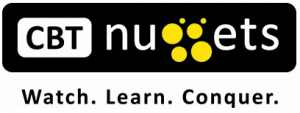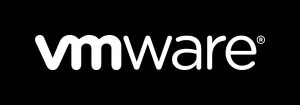Год выпуска: 2011
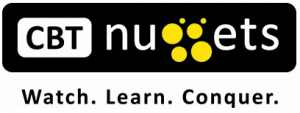 Производитель
Производитель: CBT Nuggets
Автор: Greg Shields
Продолжительность: 07:13:32
Тип раздаваемого материала: Видеоурок
Язык: Английский
Стоимость: 1999 рублей
Описание:
This VMware video training course with Greg Shields covers everything you need to know about the fifth version of VMware's popular virtualization product, including building and provisioning your first virtual desktop, troubleshooting a VMware view environment, and more!
Related Area of Expertise:
Virtualization
Recommended skills:
VCP-certified
Strong knowledge of View, ThinApp and desktop virtualization
Recommended equipment:
VMware View 5
Related certifications:
VMware VCP5-DT
Related job functions:
IT professionals
Learn about virtualizing desktops with VMware View 5.
Server virtualization? Yeah, you’ve got that topic nailed. Having virtualized servers atop VMware vSphere, you think you’re ready to branch out into desktop virtualization? Think again.
Virtualizing desktops requires skills far beyond simple server virtualization. You’ve got storage contention to monitor, user state data to manage, login storms to prepare for, and a host of other problems unique to desktop VMs. Not to mention, you’ve also got a new product to learn: VMware View 5.
You’ll learn which buttons to click in VMware's VDI platform, View 5. More importantly, you’ll learn WHY you should click those buttons – and in a few cases, why you absolutely shouldn’t. At the same time, you’ll get a leg up on studying for that all-important VMware VCP5-DT certification, focusing specifically on the VCP510-DT exam.
Desktop virtualization is a huge effort in time and energies. Make sure yours are perfectly aligned for success. Join Greg in this short/sweet/to-the-point CBT Nuggets course that’ll ensure your VDI implementation passes the test.
[wpspoiler name="Подробное описание" ]
1. Introduction to VMware View, the VCAP-DT, and the VCP510-DT Exam (00:16:24)
The skills required to successfully virtualize desktops are a superset of those required for servers. That’s why VMware’s VCAP-DT exam starts with the VCP. You’ve got to get skilled on VMware’s vSphere product first, before you’re ready for desktop virtualization with VMware View. In this Nugget, Greg introduces VMware View, helps you prepare your follow-along environment, outlines what you should prepare for, and introduces the VCP510-DT exam.
2. Understanding VMware View's Architecture and Components (00:20:17)
You can’t start clicking buttons until you first recognize what you’re clicking…and why. That’s why Greg’s conversation on configuring VMware View continues in this Nugget with a high-level look at VMware View’s complete architecture. In it, Greg outlines each of the components you’ll be laying into place throughout the course, with the goal of giving you the high-level understanding of the desktop delivery system you’re about to construct.
3. Preparing for and Installing the View Connection Server (00:24:55)
Now that you fully understand VMware View’s foundations, it’s time to begin installing software. In this Nugget, Greg starts with the installation of VMware View’s central nervous system, the View Connection Server. This server facilitates connecting users to their provisioned VMs, and serves as the foundation of VMware View operations. You’ll discover all its twists and turns throughout the course. In this Nugget, you’ll get it up and operational.
4. Building and Provisioning your First Virtual Desktop (00:23:00)
Building your first virtual desktop image is a lot like building your first physical one. You’ve got to be careful with settings that will later be replicated to each copy of that image. Virtual desktops, however, require a few extra tricks. Certain services need disabling, as do processes. Also necessary is an installation of the View Agent. Greg will help you through the click-by-click as well as some of the best practices in this Nugget.
5. Configuring Pool Settings and Connecting to Virtual Desktops (00:27:00)
With your first virtual desktop image ready, it’s time for deployment. With VMware View there are three major deployment options – Manual, Automatic with Full VMs, and Automatic with Linked Clone VMs. This Nugget starts with creating Manual pools, the easiest to comprehend of the three. In it, Greg explains how to create a Manual pool, and shows you what your users will eventually see when you move into production.
6. Managing Automated Pools with Full VMs (00:33:50)
Manual pools have their uses, but they’ve got nowhere near the automation power of Automated pools. The second major deployment option – Automated Pools with Full VMs – uses vSphere templates for generating each desktop. In this Nugget, Greg shows you the step-by-step process to ready your template VM for deployment, and all the tricks you need to manage your first step into automated pools.
7. Installing View Composer and Managing Linked-Clone VMs (00:41:00)
While full VMs might be easy to create, they’re a challenge to work with. They take a long time to create, and eat up storage space like crazy. Those and other reasons are why VMware’s third deployment option exists: Automated pools with Linked-Clone VMs. These aren’t the easiest to understand, so Greg spends plenty of time helping you through View Composer and giving you all the advice you need for success with Linked Clone VMs.
8. Understanding and Configuring RDP and PCoIP (00:21:41)
Wondering about the differences between RDP and PCoIP? There are many, and different situations mandate one protocol over another. In this Nugget Greg talks about the important differences between RDP and PCoIP, helps you set up each protocol, and gives you the best practices in using either. You might be surprised which one you’ll choose in your own environment.
9. Installing View Transfer Server and Managing for Local Mode (00:25:38)
When is a VDI not like a VDI? When it’s an offline VDI! Offline VDI and VMware View’s Local Mode share the same concepts. In it, virtual machine disk files are downloaded from a central storage location and run on local hardware. The approach isn’t for everyone, though. Greg helps you determine first if you need Local Mode, and then walks you through its installation and setup with View Transfer Server in this highly useful Nugget.
10. Creating and Working with a View Events Database (00:09:51)
VMware View’s event database isn’t a component that’s installed with your first View Connection server installation. A separate install, the View Events Database, keeps track of who (and what) is doing what in your View infrastructure. Greg shows you its installation and configuration in this short Nugget.
11. Fitting Desktop Virtualization into your Application Delivery Infrastructure (00:23:45)
Being successful with technologies like VMware View is so much more than just clicking buttons. That’s why Greg takes a step back in this extremely important Nugget to help you recognize VDI and desktop virtualization’s fit in your greater Application Delivery Infrastructure. He’ll walk you through the major delivery approaches in common use today, and help you figure out how VDI will best fit your users’ needs. This Nugget is one not to miss. It might just change everything you thought about desktop virtualization.
12. Creating ThinApp Virtual Applications (00:31:47)
That last Nugget was strategic -- almost academic -- in the story it attempts to tell. Now, armed with a new appreciation for desktop virtualization’s fit into your greater application delivery infrastructure, you’re ready to start virtualizing applications. VMware’s solution for accomplishing the task is VMware ThinApp. First up is “the art” in creating ThinApp applications. In this Nugget, Greg shows you how the packaging process works, and gives a few useful pointers on best practices.
13. Integrating VMware ThinApp into VMware View (00:17:27)
Getting your applications packaged into a ThinApp-ready format is merely the start. Next up is integrating those packages into your delivered desktops. Luckily, this second step is the easiest part of the process. In this Nugget, part three of his course on VMware application virtualization, Greg gives you the top tips in integrating your ThinApp apps into VMware View. You’ll discover how exactly to stream the apps your users need right into their desktop.
14. Managing User Settings with View Persona Management (00:18:38)
Even the applications are only as good as their settings, and the user data that fills them. That’s why any conversation on VDI’s role in application delivery requires a look at managing user settings. If you’ve slogged through Windows Roaming Profiles at any point in the past, you know how challenging this activity can be. Thankfully, VMware View includes some special services, View Persona Management, that makes the process a bit (but maybe not a lot) easier.
15. Configuring Printing for View Desktops (00:15:18)
So your datacenter is in Denver, but you’ve got a new branch office on Mars. How do you handle routing print jobs to the correct planet? A little help from VMware View and Group Policy will get you going. Printing in virtualized desktops requires many of the same decisions as printing in Terminal Services, Remote Desktop Services, or XenApp environments. Greg’s been working with Terminal Services since the days before it was even called Terminal Services. In this Nugget, he shares his decades-long experience as well as click-by-click instructions for printing success.
16. Managing for Kiosk Mode (00:14:51)
Every virtual desktop requires some piece of hardware at the client side. Makes sense, right? I mean, there’s got to be something there for the user to interact with. Typically this will be a computer, thin client, or zero client that’s dedicated to a user. Sometimes, however, it’ll be a device that’s out in the open. These “kiosk” devices don’t typically require a logon, and are usually shared by multiple users. VMware View comes equipped with special authentication and handling for such devices. Greg shows you how to set it up in this important Nugget.
17. Installing and Configuring View Security Server for External Clients (00:13:18)
Everything you’ve learned thus far about VMware View assumes your users are on your LAN. But the RDP and PCoIP protocols are both well-suited for WAN connections as well, those from the nasty, dirty, unsecured, and untrustworthy Internet. Securing those connections requires extra effort and the help of a View Security Server. In this security-minded Nugget Greg talks about the special considerations and specific configurations that extend your VDI infrastructure to the Internet.
18. Integrating Certificates and Smart Cards into VMware View (00:29:11)
Tired of all the certificate errors and message boxes that are par for the course when using self-signed certificates? Have you looked through VMware’s documentation and found yourself even more confused than when you started? Interested in supporting Smart Cards for user authentication? If you’ve got Certificate Services installed on a Windows Server somewhere, this Nugget gives you the step-by-step recipe – down to the exact commands to enter – that’ll replace those self-signed certificates with real ones that all your clients will trust.
19. Configuring View Roles and Permissions (00:11:21)
Administrative privileges in VMware View lean on a Role-based Access Control system that’s impressive in concept yet strangely complex in implementation. In fact, there’s a good chance that the more time you spend with Roles, Administrators, Privileges, Permissions, and Folders in VMware View, the more it’ll confuse you. Save yourself the time, effort, and brainpower by watching this video. In it, Greg deconstructs View’s RBAC model, gives you a handy cheat sheet you’ll want to print out, and walks you through its use in various use cases.
20. Troubleshooting a VMware View Environment (00:14:20)
You can’t do a CBT Nuggets course without at least one Nugget on troubleshooting. Nor can you pass the VCP510-DT exam without some troubleshooting skills and experience. While teaching the troubleshooting topic can be challenging, pointing out some of View’s useful data collection tools absolutely is. In this final Nugget, Greg shows you how to create data dumps for troubleshooting, as well as how to work with VMware View’s backups system for the day that everything crashes to a halt.
[/wpspoiler]
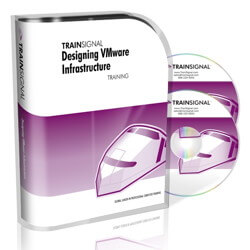 designing-vmware-infrastructure[/caption]
Год выпуска: 2011
Автор: Jeremy Cioara
Продолжительность: 10:59:17
Тип раздаваемого материала: Видеоурок
Язык: Английский
Стоимость: 1999 рублей
Описание:
This file has been put together to address common issues that have come
up with the Train Signal AVI files embedded in html. See our forums at
http://forums.trainsignal.com/forumdisplay.php?f=5 for technical
support.
[wpspoiler name="Подробное описание" ]
designing-vmware-infrastructure[/caption]
Год выпуска: 2011
Автор: Jeremy Cioara
Продолжительность: 10:59:17
Тип раздаваемого материала: Видеоурок
Язык: Английский
Стоимость: 1999 рублей
Описание:
This file has been put together to address common issues that have come
up with the Train Signal AVI files embedded in html. See our forums at
http://forums.trainsignal.com/forumdisplay.php?f=5 for technical
support.
[wpspoiler name="Подробное описание" ]